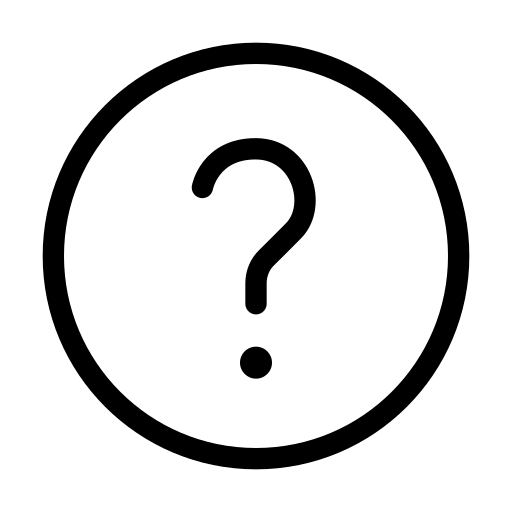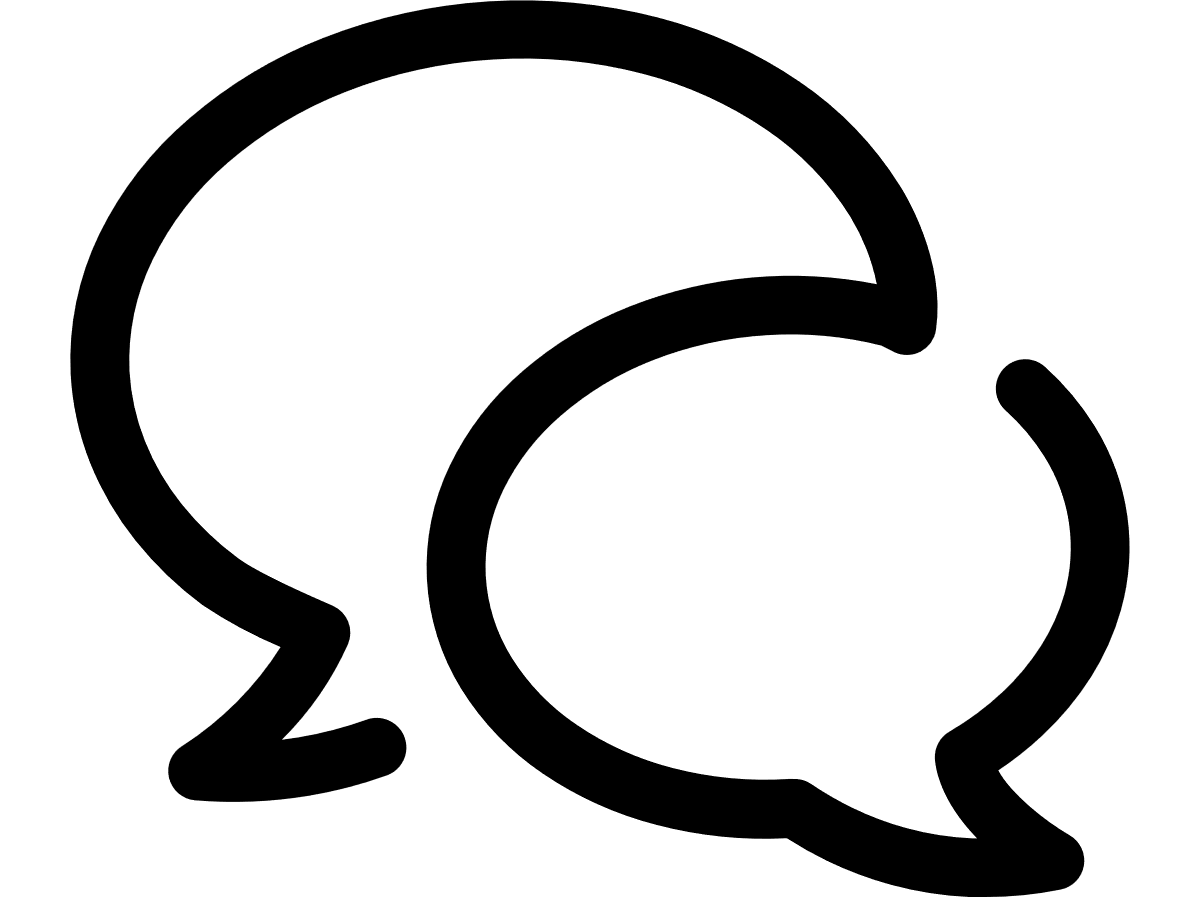Logging in
Navigate to: https://iotportal.vodafone.com
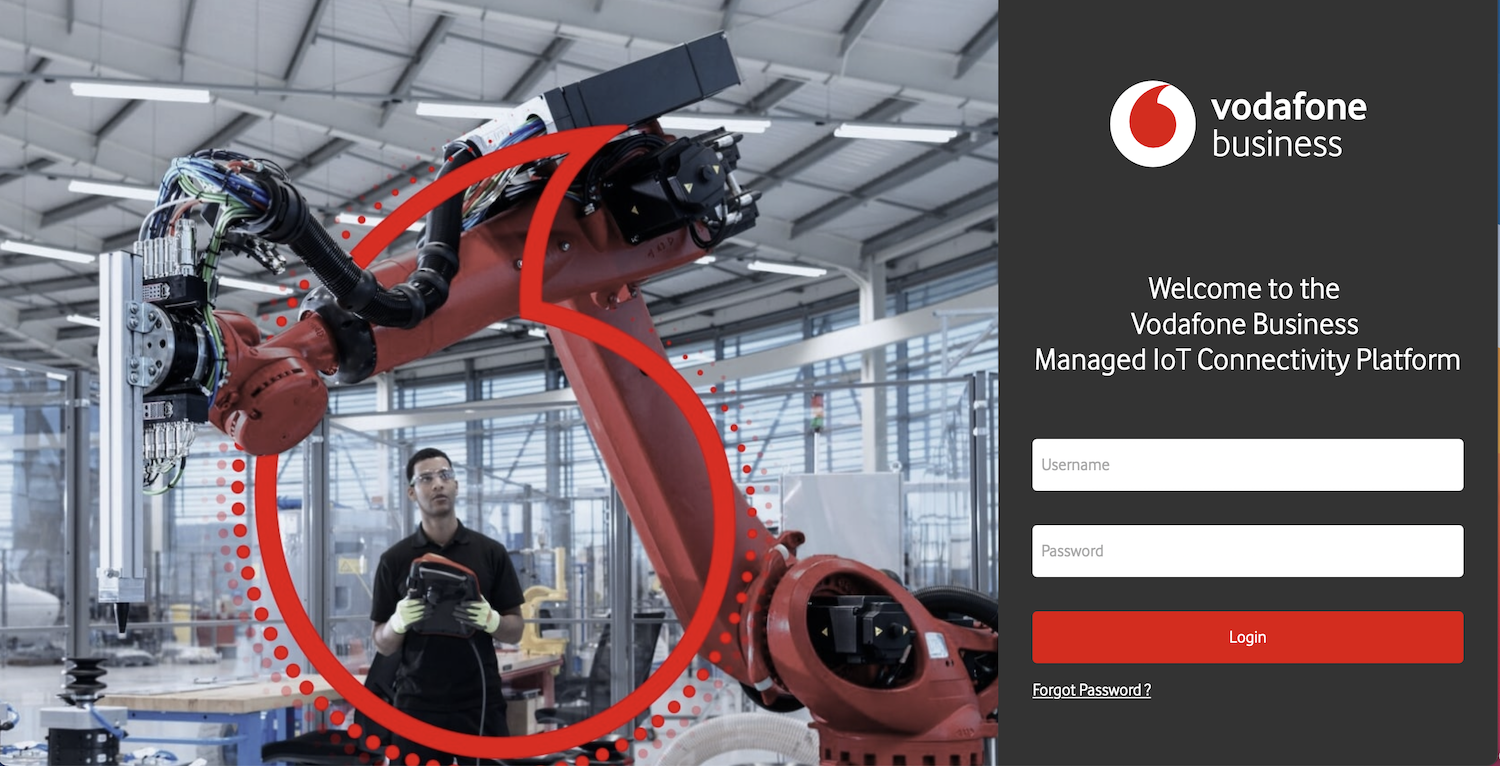
Enter your username and password, then click Login.
You will then be offered the choice between two Authenticator methods you can use to validate your login request:
b) Microsoft Authenticator – you download the Microsoft Authenticator application from Google Play or the App Store then use the app on your phone to confirm you are the person trying to access your account
I. On first use, you will need to choose Show QR code:
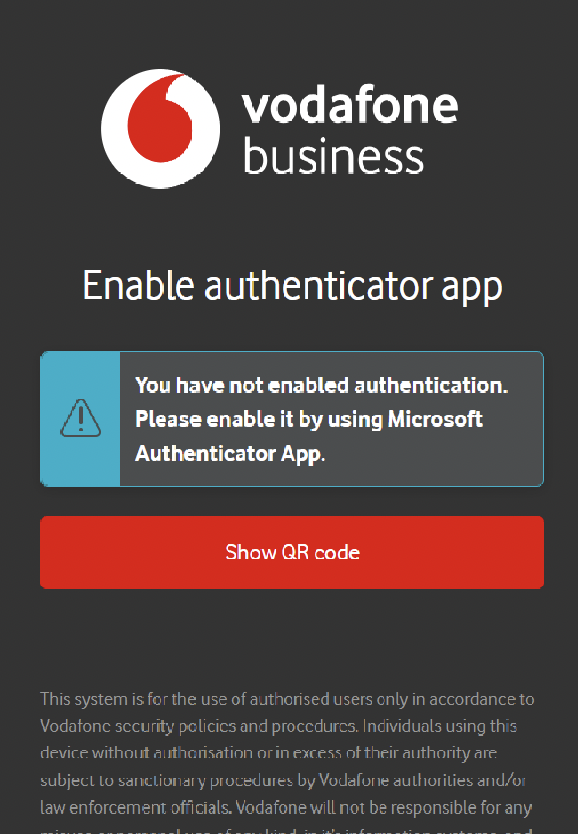
II. Open the Microsoft Authenticator app on your phone. Click on the + icon then select Personal account followed by Scan QR code:
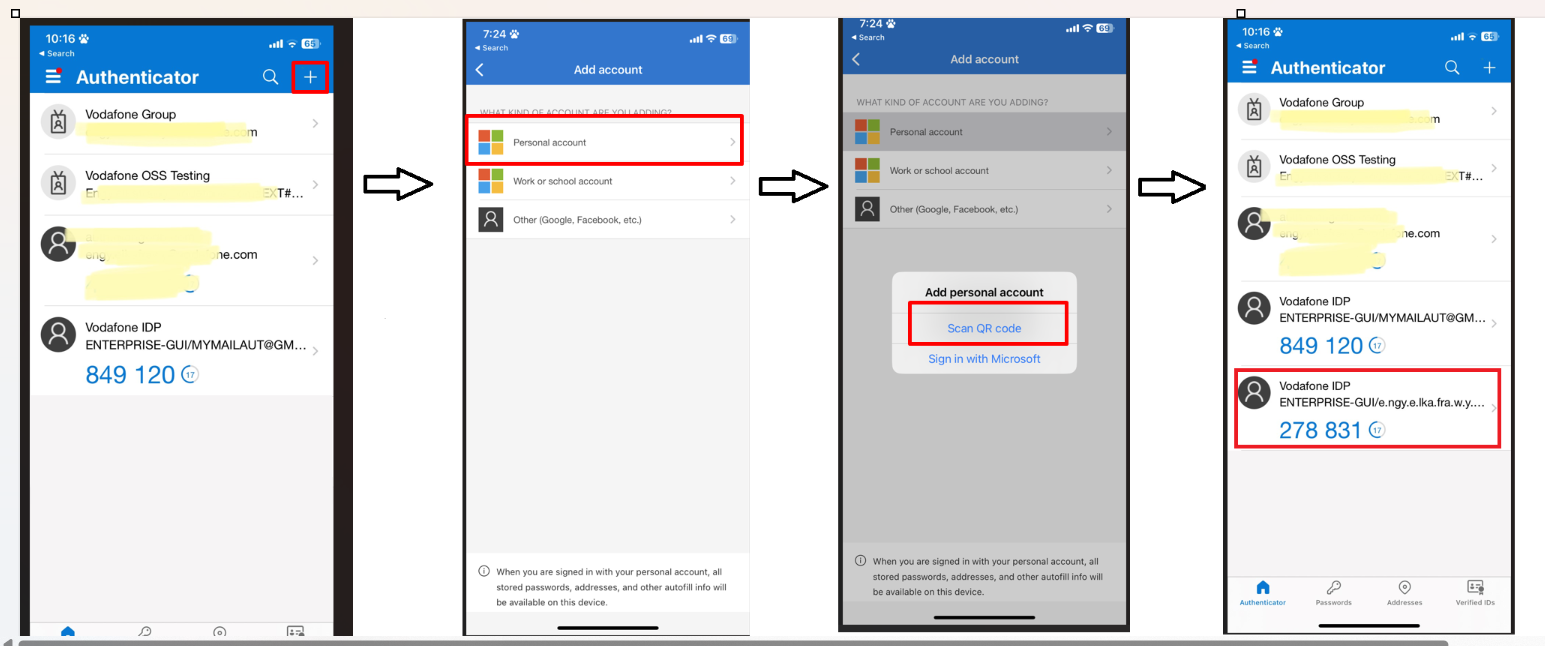
III. Then scan the QR code in the app, which will generate a six-digit passcode to be entered on the Vodafone Business Managed IoT Connectivity Platform login page:
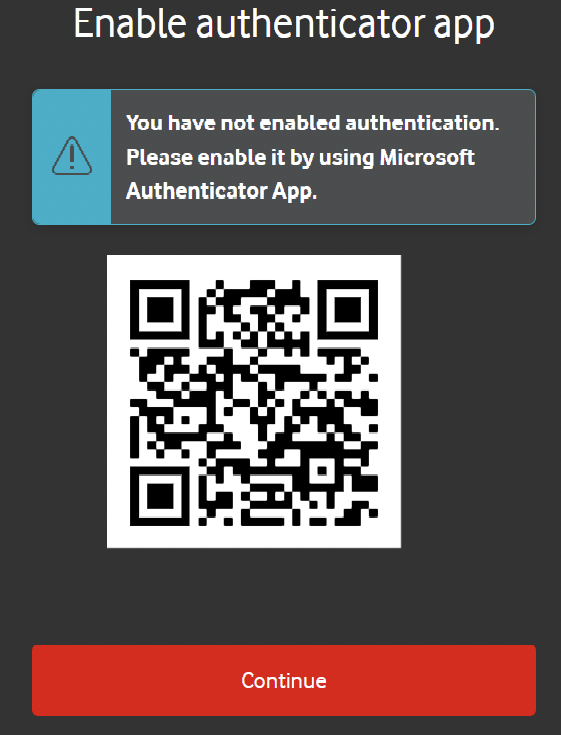
IV. Thereafter, you can either log in using a code generated by the app or tick the box for I trust this device. Don’t ask for a code again to bypass the app for future logins:

4. Once you have typed in the code received by SMS or entered the one generated by the app, you will be directed to the Vodafone Business Managed IoT Connectivity Platform Dashboard:
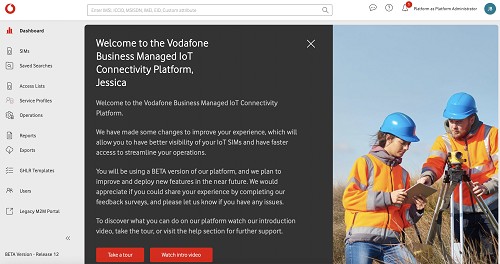
Your Authenticator method preference should be retained if you tick the box to remember this device.
Users with the appropriate authorisation can also reset their – or another user’s – Authenticator method via both the Users and the User Settings pages.
Logging out
You should log out when you have finished using the Vodafone Business Managed IoT Connectivity Platform . On any page in the portal, click the profile icon at the top right, and then click Log out.
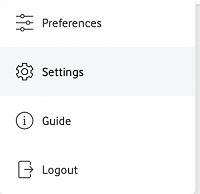
The Vodafone Business Managed IoT Connectivity Platform logs you out within a few seconds. Once you have been logged out, the portal takes you to the Login page again.
Best practice is to sign out when you have finished using the Vodafone Business Managed IoT Connectivity Platform .
If you close the browser before logging out, then the portal will not release your active session until the scheduled timeout, 15 minutes later. However, if you try to log back in, then you will see a message giving you the opportunity to release the session at that time. To do so, click OK.
Roles that can access the Vodafone Business Managed IoT Connectivity Platform at the moment are:
(Customer) Administrator
(Customer) Operations Management
(Customer) Operations
(Customer) Administrator Security
(Customer) Logistics
(Customer) Management
(Customer) Operations Limited
(Customer) Solutions Architect
(Customer) Read Only
(Sub Customer) Administrator
(Sub customer) Operations Management
(Sub Customer) Support Operations
(Sub Customer) Read Only
Platform Administrator
Platform Implementation
Platform Logistics
(Operator) Administrator
(Operator) Operations Management
(Operator) Support
(Operator) IITC Only
(Operator) Management
(Operator) Read Only
(Operator Group) Administrator
(Operator Group) Operations Management
(Operator Group) Logistics
(Operator Group) Support
(Operator Group) Support & IITC Implementation
(Operator Group) Read Only
(Reseller) Administrator
(Reseller) Operations Management
(Reseller) Support
(Reseller) Read Only
If you have more than one role, you can switch roles using the Role Selector.
Can't find what you're looking for?
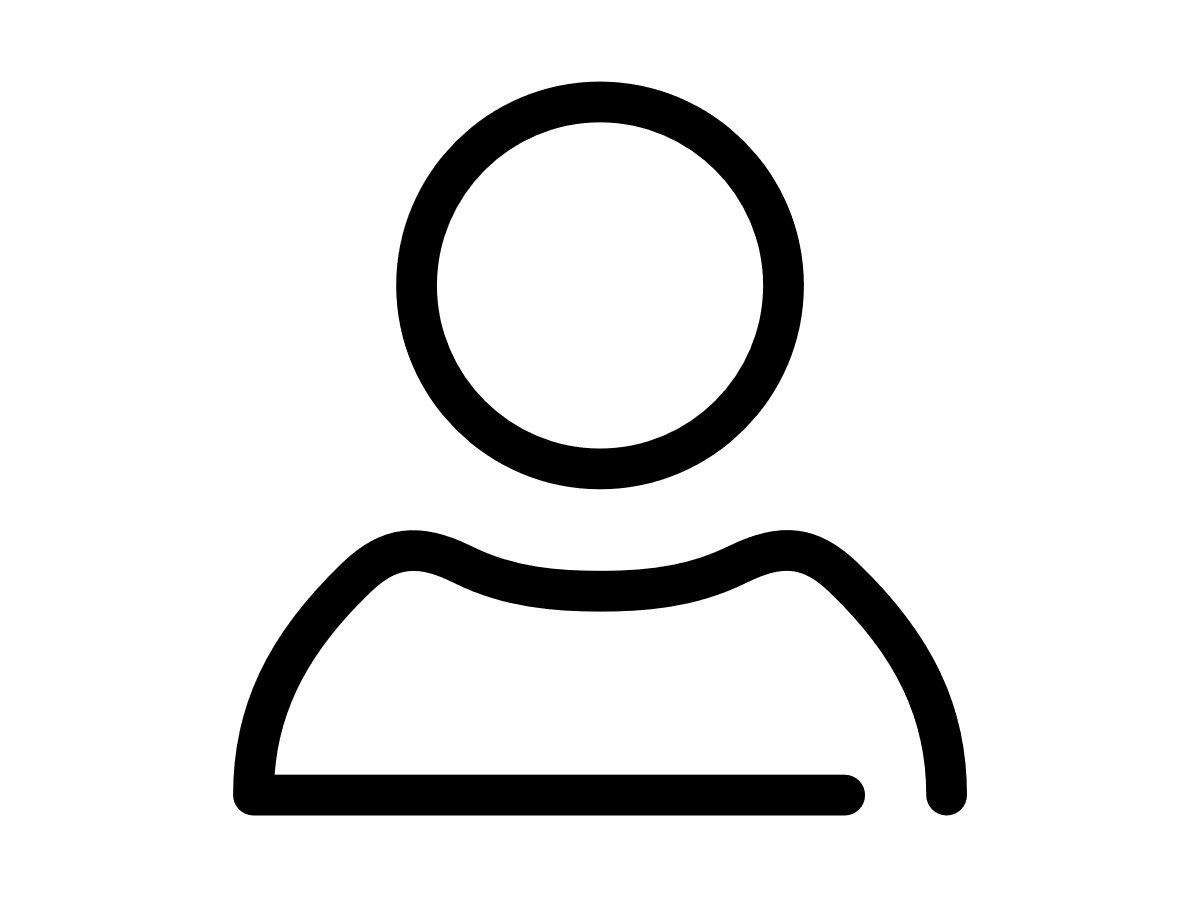
Your IoT administrator
Talk to the IoT administrator in your company. They understand your system best.